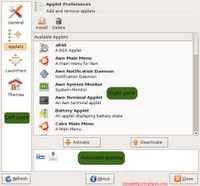The
Google Android team recently launched a
challenge to encourage development for their new cellphone based platform. Part of the first phase was to narrow down the 1,788 submissions to the best 50 application ideas. They've posted the
complete list of winners on their website and put together a little
slide show(PDF) as well. As part of the challenge some $10,000,000 is up for grabs from Google.
I browsed through the list and found a lot of social this and family that; nothing overly exciting honestly. There were a few interesting application ideas in there though:
- BioWallet - Biometric authentication system that uses iris identification.
- Talkplay - Video and voice message system, see and talk to your friends while on the go.
- Writing Pad - A unique way to enter text into your phone where common words are replaced by simple strokes.
The Android platform will probably cause the largest adoption of Linux based cellphones yet. C't wait to see what the homebrew community does with the platform and so much development for an unlaunched phone is amazing. Apple seems to
go out of their way to lock us out, where this platform couldn't be more open. With 3G support, WiFi, SQlite, Virtual Machines, GPS and much more what's not to like.
Have any of you experimented with the Android
SDK?