In the previous article, I explained how to install Avant Window Navigator in Ubuntu Linux (Gutsy Gibbon). By default, it doesn't install any applets. But a dock without any applets is as boring as a desktop without a dock right ?
So here are a couple of AWN applets which I found really interesting. But first the installation ...
Installation of Awn applets
To install these applets you have to enable an additional repository from reacocard. For that open the /etc/apt/sources.list file in your favorite editor and append the following line to it.
#FILE: /etc/apt/sources.list
deb http://ppa.launchpad.net/reacocard-awn/ubuntu gutsy main
Now update the repository and install the following package. NOTE: It is assumed that you have already installed the Avant Window Navigator.
$ sudo apt-get update
$ sudo apt-get install awn-core-applets-bzr
That is it. Now you can find all the applets in the awn manager which is accessed from GNOME Menu System>Preferences>Awn manager .

Fig 1: Awn manager GNOME menu

Fig 1: Awn manager GNOME menu
To run an applet, open the "Awn manager" dialog box and in its left pane, click the "Applets" icon. In the right pane, you will find all the applets installed on your system. Select an applet and click the "Activate button". The applet starts running on your Awn dock.
Fig 4: Main menu applet - I find it more functional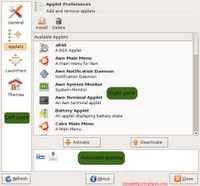
Fig 2: Awn manager GUI
A few cool AWN applets
Here are a couple of very nice applets which caught my fancy.
Here are a couple of very nice applets which caught my fancy.
Dilbert Cartoon Applet - This applet displays comic strips of popular cartoon characters. At present you have a choice of 5 different strips namely - Dilbert, Peanuts, The born loser, Wizard of ID and Xkcd.com.
Fig 3: Dilbert applet displaying a comic strip
Stack applet - I like this applet very much. It has three layouts namely "Default dialog", "Curved GUI" and "Trasher GUI". The "Trasher GUI" is the same as the "Default dialog" with the exception that in the former, there is a delete button embedded. The "Curved GUI" is what has picked my fancy and makes me think of the dock found in Mac OSX Leopard.
Terminal applet - What better way to use the dock than embedding a terminal into an applet ? The terminal supports transparency which makes it ultra cool. And you can even choose the terminal you want to embed such as gnome-terminal, konsole, xfce terminal, xterm and so on.
Fig 5: Click on the stack applet to open a stack of objects.
Terminal applet - What better way to use the dock than embedding a terminal into an applet ? The terminal supports transparency which makes it ultra cool. And you can even choose the terminal you want to embed such as gnome-terminal, konsole, xfce terminal, xterm and so on.
Fig 6: gnome-terminal embedded in the terminal applet






No comments:
Post a Comment